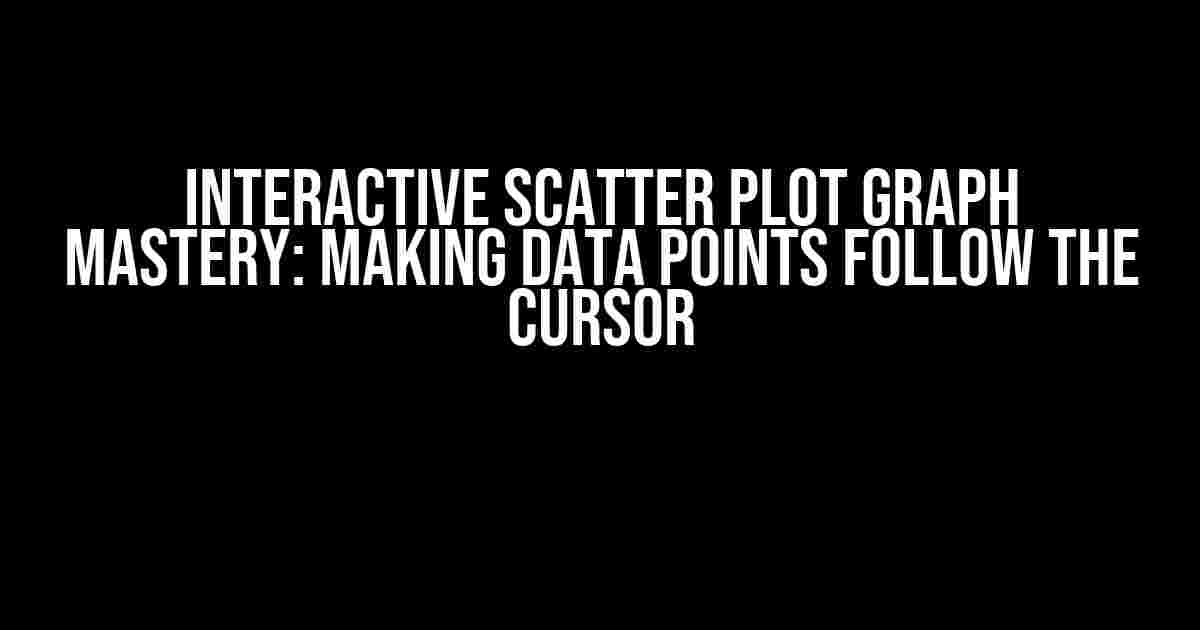Are you tired of stagnant scatter plots that fail to engage your audience? Do you want to elevate your data visualization game by creating an immersive experience? Look no further! In this comprehensive guide, we’ll explore the art of making data points follow the cursor in an interactive scatter plot graph. Buckle up, and let’s dive into the world of dynamic data visualization!
The Problem: Static Scatter Plots
Traditional scatter plots are, quite frankly, boring. They present a snapshot of data, leaving the audience to decipher the insights. With the advent of interactive visualization tools, we can break free from the shackles of static graphs and create engaging experiences that put the user in control. By making data points follow the cursor, we can:
- Enable users to explore relationships between variables in real-time
- Highlight patterns and correlations that might have gone unnoticed
- Create a sense of agency and control, increasing user engagement
The Solution: Interactive Scatter Plots with D3.js
(This section assumes you have a basic understanding of D3.js and JavaScript. If you’re new to D3.js, start with their official tutorials and come back to this article when you’re comfortable with the basics.)
To create an interactive scatter plot, we’ll leverage the power of D3.js, a popular JavaScript library for data visualization. We’ll build upon the basic scatter plot example provided by D3.js and add the magic of cursor-following data points.
Step 1: Prepare Your Data
Before diving into the code, ensure you have a dataset in CSV format with at least two columns (x and y coordinates). For this example, we’ll use a simple dataset with 20 data points:
| x | y |
|---|---|
| 10 | 20 |
| 15 | 30 |
| 20 | 40 |
Step 2: Create the Basic Scatter Plot
Start by creating a basic scatter plot using D3.js:
// Define the SVG dimensions
var margin = {top: 20, right: 20, bottom: 30, left: 40};
var width = 500 - margin.left - margin.right;
var height = 400 - margin.top - margin.bottom;
// Create the SVG
var svg = d3.select("body")
.append("svg")
.attr("width", width + margin.left + margin.right)
.attr("height", height + margin.top + margin.bottom)
.append("g")
.attr("transform", "translate(" + margin.left + "," + margin.top + ")");
// Load the data
d3.csv("data.csv", function(error, data) {
if (error) {
return console.error(error);
}
// Define the scales
var xScale = d3.scaleLinear()
.domain([0, d3.max(data, function(d) { return d.x; })])
.range([0, width]);
var yScale = d3.scaleLinear()
.domain([0, d3.max(data, function(d) { return d.y; })])
.range([height, 0]);
// Create the scatter plot
svg.selectAll("circle")
.data(data)
.enter()
.append("circle")
.attr("cx", function(d) { return xScale(d.x); })
.attr("cy", function(d) { return yScale(d.y); })
.attr("r", 3);
});
Step 3: Add Interactive Magic to the Scatter Plot
Now, let’s add the functionality to make the data points follow the cursor:
// Add an event listener to the SVG
svg.on("mousemove", function() {
// Get the mouse position
var mousePosition = d3.mouse(this);
// Update the data points' positions
svg.selectAll("circle")
.attr("cx", function(d) {
// Calculate the distance between the data point and the cursor
var distance = Math.sqrt(Math.pow(d.x - mousePosition[0], 2) + Math.pow(d.y - mousePosition[1], 2));
// If the distance is within a certain range, move the data point towards the cursor
if (distance < 50) {
return xScale(d.x) + (mousePosition[0] - xScale(d.x)) * 0.1;
} else {
return xScale(d.x);
}
})
.attr("cy", function(d) {
// Calculate the distance between the data point and the cursor
var distance = Math.sqrt(Math.pow(d.x - mousePosition[0], 2) + Math.pow(d.y - mousePosition[1], 2));
// If the distance is within a certain range, move the data point towards the cursor
if (distance < 50) {
return yScale(d.y) + (mousePosition[1] - yScale(d.y)) * 0.1;
} else {
return yScale(d.y);
}
});
});
In the above code, we added an event listener to the SVG that listens for mouse movement. When the mouse moves, we update the positions of the data points based on their distance to the cursor. If a data point is within a certain range (50 pixels in this example), we move it towards the cursor by a small amount (10%). This creates a smooth, interactive experience.
Tips and Variations
Now that you've mastered the basics, let's explore some advanced techniques to take your interactive scatter plot to the next level:
- Add a tooltip: Display additional information about each data point when the user hovers over it. You can use D3.js's built-in tooltips or create a custom solution.
- Implement zooming and panning: Allow users to zoom in and out of the scatter plot and pan across the x and y axes. This can be achieved using D3.js's zoom behavior.
- Color code the data points: Use different colors or shapes to represent different categories or clusters in the data. This can help uncover hidden patterns and relationships.
- Animate the transition: Use D3.js's transitions to create a smooth animation when the data points move towards the cursor. This can enhance the interactive experience.
- Integrate with other visualization tools: Combine the interactive scatter plot with other visualization tools, such as bar charts or heatmaps, to create a comprehensive data exploration dashboard.
Conclusion
By following this comprehensive guide, you've successfully created an interactive scatter plot that makes data points follow the cursor. This engaging visualization tool can help uncover hidden patterns, correlations, and insights in your data. Remember to experiment with different techniques, variations, and combinations to create a unique and captivating data visualization experience.
Happy coding, and don't forget to share your creations with the world!
Frequently Asked Question
Get ready to unleash the power of interactive scatter plots! We'll guide you through the process of making those data points follow the cursor in no time.
Q1: What is the key to making data points follow the cursor in an interactive scatter plot?
The secret lies in using JavaScript to update the scatter plot in real-time as the user moves the cursor. You'll need to add event listeners to track the cursor's position and update the data points accordingly.
Q2: Which library is best suited for creating interactive scatter plots?
D3.js (Data-Driven Documents) is an excellent choice for creating interactive scatter plots. It provides a wide range of tools and functionalities to help you bring your data to life.
Q3: How do I add event listeners to track the cursor's position?
You can use the `mousemove` event to track the cursor's position. Simply add the event listener to the SVG element that contains your scatter plot, and update the data points accordingly. You can also use `mouseover` or `mouseout` events for additional functionality.
Q4: How do I update the data points in real-time as the user moves the cursor?
Once you've captured the cursor's position, you can use the `d3.select()` function to update the data points. Simply select the elements that need to be updated, and use the `attr()` function to change their attributes, such as their `x` and `y` coordinates.
Q5: Are there any best practices for optimizing the performance of interactive scatter plots?
Yes, there are several best practices to keep in mind. Use `requestAnimationFrame()` to optimize animation performance, reduce the number of DOM elements, and use caching to minimize redundant calculations. Also, consider using a web worker to offload computationally intensive tasks.